FAQ
Frequently asked questions and their answers
1. What should I do if I have a problem with registration?
Please send us an email to our support team and describe your problem. If possible attach screenshots to visualize the problem you have encountered.
2. Where can I enter my voucher or coupon code?
Select the course you want to take. Then go to your shopping cart and enter the code in the field marked in red:
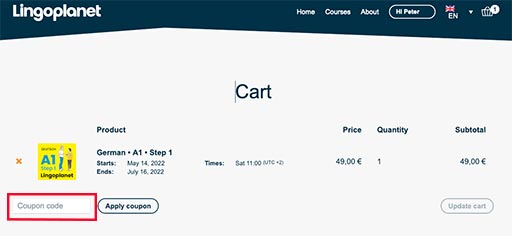
3. After I bought a course, what happens next?
Immediately after purchasing a course, you will receive a booking confirmation by email. If you can not find this email, please check your spam folder.
If you want to review your account details, or participate in a lesson, or access a self-study unit, simply log in with your username and password at the top bar of our website:

Select My Courses:
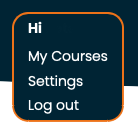
Here you find links for live lessons and all self-study units of your course. Self-study units are tailored to the course. Your teacher will refer to them in the first live lesson.
4. How are live classes held?
At Lingoplanet teachers hold live online group classes using the video conference tool Zoom. For the time being, we do not offer face-to-face classes.
5. Do I have to install Zoom on my computer?
No, you do not need to install Zoom on your computer. It will be enough if you simply click on the link provided in your Lingoplanet account (see FAQ No 3).
However, Zoom will ask you if you prefer to access the live session through the Zoom app. We recommend you agree and download the Zoom app to have a better video and audio transmission.
6. Where can I find the Zoom link for my live classes?
Log in to your account on our website (see FAQ No. 3). Select My Courses and click on the link for your next class.
7. Where can I find the self-study units for my course?
Log in to your account on our website (see FAQ No. 3). Select My Courses and click on the blue bar: 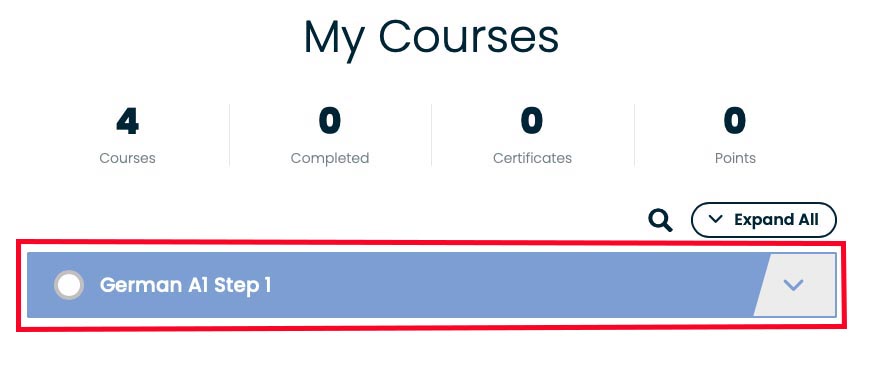
8. Is there a textbook for my course?
Yes, and the digital edition is included in your course purchase. You will receive a license key once you have booked a course.
The digital textbook includes all materials used in your live lessons. It is optimized for use on a desktop computer, laptop, or tablet. Using the textbook on smartphones is not recommended.
The book is also available in printed form. You can order it from your local bookstore.
9. Is it possible to change courses?
Changing courses is possible until one day before the start of your course.
However, if you are not happy with your ongoing course, we will try to help even after the start.
In both cases, send an email to our support team and let us know why you would like to change. Make sure to include the course number of your current course and the number of the new course you would like to enter.